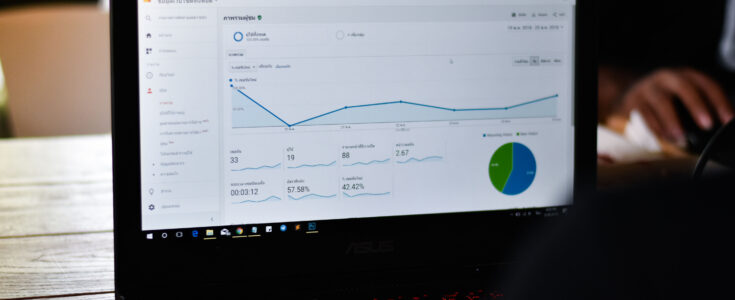
The Power Behind Salesforce Dashboards
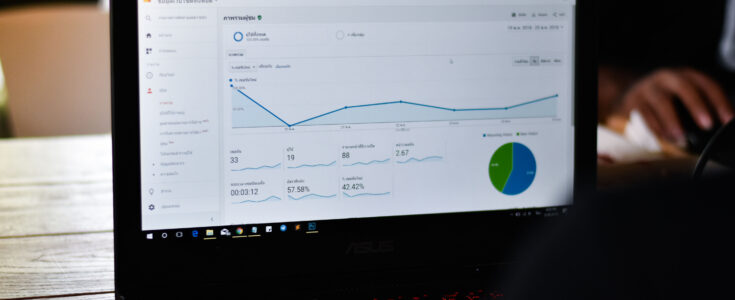
Salesforce Labs, a great resource for finding free solutions at your fingertips, recently built a helpful Sales Adoption Dashboards app on AppExchange which provides visibility into relevant user login history & trends, adoption of key features such as accounts & opportunities, and critical sales and marketing productivity enhancers. If you want to skip the hassles of building it yourself, take advantage of this freeware and gain valuable insights into gaining the most from your Salesforce instance.
Adoption dashboards are used to see user activity on accounts, opportunities, sales pipeline and more. These dashboards can be built by admins in the Salesforce org. Salesforce Admins will have the ability to download the apps from AppExchange and also make necessary changes to match the business needs. Additionally, admins can assign the Einstein Analytics Platform License to Analytics Developer, who can build the interactive dashboards in Analytics Studio.
How to Get Started
Salesforce Labs
- Click on the link above and then click Get It Now.
- Click Log In.
- Enter the credentials for the org that you use to complete Trailhead challenges and then click Log In.
- Click Get It Now again.
- Click Install in Sandbox.
- Click Confirm and Install.
- Enter your login credentials again.
- Select Install for Admins Only.
- Click Install. The package can take a few minutes to install.
- Click Done to view the package in your org.
Once you have the package installed. Go ahead and explore the dashboards in Salesforce Adoption Dashboards folder.
Tableau CRM
Tableau CRM (formerly Einstein Analytics) empowers Salesforce CRM users with actionable insights and AI-driven analytics. Analytics Studio is an analytical environment in Salesforce to gather data using .csv file, Salesforce objects or external data warehouse and perform the visualization of data through attractive charts. Analytics dashboards are leveraged because these connect to data from multiple sources not just Salesforce Reports, create interactive views of data and can share these views in record pages and apps like Chatter.
How to Get Started: Analytics Studio
- Prepare the csv data file data shown in table 2 based on the algorithm shown in table 1.
- Algorithm:
- Adoption Score is sum of Points Earned for Calls, Days in Stage, and Pipeline. Below is the sample data file (in .csv format):
- Load the data file into Einstein Analytics Studio
- Open Analytics Studio from App Launcher
- Click on Create button on top right corner. Select Dataset
- Choose CSV File option
- Select Adoption Data file to upload. Click Next, Next, and Upload File.
- Once the dataset is prepared, click on the Analytic Studio icon on the top left. Click on the Create button on the top right corner. Select Dashboard. Select Create Blank Dashboard.
- Drag the Chart widget on dashboard layout and select “Adoption Data” dataset as data source.
- Start building the dashboard the way you want to visualize your adoption data. Below is the sample Einstein Analytics Dashboard.
Both of the above-mentioned approaches for building the dashboards are very easy to adopt.
By using the Sales Adoption Dashboards app, one can save a lot of time in building reports for each component. Rather one can invest their time in tweaking the pre-built reports as per the business use case. By using Analytical dashboards one can explore various interactive and custom features that help users to drill down to the needed data insight right in the dashboard without having to navigate to reports.




